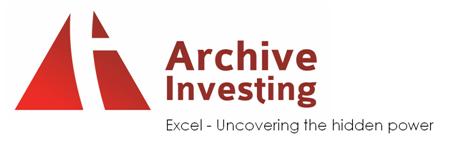Text Functions (II)
FIND(find_text;within_text;start_num)
It searchs for a text inside another text and returns the position of the text searched. It performs the search reading the text from left to right, from the initial position indicated in numb_initial. In contrast with the function SEARCH, FIND does not distinguish between capital and small letters and admits joker characters (? just one character, * any number of characters, scape character).
Example: =FIND("Buy";"Watching the sea, an intense emotion takes hold of me...";1) returns 12
=FIND("W?r";"Watching the sea, an intense emotion takes hold of me...";1) returns 1
EXACT(tex1;tex2) Function
It returns a logical value (true/false) depending on whether both text chains are the same or not.
Example: =EXACT(" this is the same?";" is this the same?") returns FALSE
It is normally used to compare the values stored in two cells.
LEFT(tex;num_chars) Function
It returns the number of characters specified from the beginning of the text chain.
Example: =LEFT("The sun can not compete with the brightness of your gaze";6) returns "The sun"
LEN(text) Function
It returns the number of characters that the text chain has, that is its length.
Example: =LEN("The sun can not compete with the brighteness of your gaze") returns 51
CLEAN(text) Function
It gets rid of character that can not be printed.
Example:If you type in a cell:=CHARACTER(7)&"This text is valid"&CHARACTER(7) in the cell you would see this: if you type =CLEAN(CHARACTER(7)&"This text is valid"&CHARACTER(7)), the characters that can not be printed will disappear and you will see:
UPPER(text) Function
Converts into capital letters a text chain.
Example: =UPPER("converts to capital") returns "CONVERTS TO CAPITAL"
LOWER(text) Function
Converts to small letters a text chain.
Example: =LOWER("COME ON NOW SMALL LETTERS") returns "come on now small letters"
DOLLAR(number;decimals)
It converts to text a number using currency format.
Example: =DOLLAR(25;2) returns "25,00 € "
PROPER(text) Function
It converts the first letter of each word of a text into capital letters, the rest of the word into small letters.
Example: =PROPER("antonio manuel ramiro") returns "Antonio Manuel Ramiro"
REPLACE(old_text;start_num;num_chars;new_text) Function
It replaces part of a text chain for another.
Example: =REPLACE("If this is the original text, it will be modified";21;8;"Into this") returns "If this is the text Into this, will be modified"
REPT(text;num_times)
It repeats a text a previuosly fixed number of times.
Example: =REPT("You repeat yourself";5) returns "You repeat yourself You repeat yourself You repeat yourself You repeat yourself You repeat yourself"
SUBSTITUTE(text;old_text;new_text;instance_num) function
Substitutes in the text, an original text_ for new text_.
Example: =SUBSTITUTE("The price for the whole project implies..."; "price"; "cost") returns "The cost for the whole project implies..."
T(value) function
It checks whether the value is text and returns text if it is or double inverted comas if it isn't. With this function you can eliminate the values in a cell that aren't text.
Example: =T("This is text") returns "This is text"
TEXT(value;format_text) function
It converts a value in text.
Example: =TEXT(25;"0,00 €") returns "25,00 €"
BAHTTEXT(number)
Converts a number in thai (Baht) text.
The baht format can be changed into a different style used. Regional configuration or Regional options in the Windows Control panel .
Example: =BAHTTEXT(25) returns figure 25 in letter but in Thai.
VALUE(text) function
Converts a text that represents a figure in a figure.
Example: =VALUE("254") returns 254 numerical format.
Thursday, August 5, 2010
Tuesday, July 20, 2010
Lesson 1 - List of common functions and definitions
When inserting a function into a cell always start with a "=" sign.
for example if you want to add two cells together you would write:
=sum(a1:b1) or
=a1+b1
Here is a list of excel function that I find my self using most often.
=Sum()
Use this function when adding multiple cells in a row or column
example: add all the data found in cell b1, b2 and b3
=Sum(B1:B3)
=IF()
Use this function when trying to answer simple yes or no questions
example: If cell b8 is greater than 1 then give me "apple" if not give me "peach"
=IF(B8>1,"apple","peach")
=SumIF()
Use this function when trying to add cells together with a certain characteristic
example: If "apple" is in Column A then add all the values from Column B that
have "apple" in the Column A rows
=Sumif(A:A,"apple",B:B)
=Counta()
Use this function when counting the number of cells with any value in them.
example: I want to know the number of cells that are not empty in column A
=Counta(A:A)
=CountIF()
Use this function when counting the number of cells with a certain characteristic
example: I want to now the number of cells with apple in the text in column A
=countif(A:A,"apple")
=Average()
=Mid()
=Left()
=Right()
=PMT()
=FV()
=PV()
=Nper()
=Rate()
for example if you want to add two cells together you would write:
=sum(a1:b1) or
=a1+b1
Here is a list of excel function that I find my self using most often.
=Sum()
Use this function when adding multiple cells in a row or column
example: add all the data found in cell b1, b2 and b3
=Sum(B1:B3)
=IF()
Use this function when trying to answer simple yes or no questions
example: If cell b8 is greater than 1 then give me "apple" if not give me "peach"
=IF(B8>1,"apple","peach")
=SumIF()
Use this function when trying to add cells together with a certain characteristic
example: If "apple" is in Column A then add all the values from Column B that
have "apple" in the Column A rows
=Sumif(A:A,"apple",B:B)
=Counta()
Use this function when counting the number of cells with any value in them.
example: I want to know the number of cells that are not empty in column A
=Counta(A:A)
=CountIF()
Use this function when counting the number of cells with a certain characteristic
example: I want to now the number of cells with apple in the text in column A
=countif(A:A,"apple")
=Average()
=Mid()
=Left()
=Right()
=PMT()
=FV()
=PV()
=Nper()
=Rate()
Excel for beginners
Excel can be a very frustrating program until you start to understand how things work. Just by learning a few principles, one can learn how to read, write and program in excel.
Principle:
1. When in doubt google your question. Microsoft has a horrible user manual.
2. Excel Works with columns and rows.
3. Keep procedures simple and direct.
4. When building models in excel try to build one piece at a time.
5. Always start a formula with an equals sign.
This blog is meant to be a learning resource for beginners and experts. If you are confused please leave a comment.
Principle:
1. When in doubt google your question. Microsoft has a horrible user manual.
2. Excel Works with columns and rows.
3. Keep procedures simple and direct.
4. When building models in excel try to build one piece at a time.
5. Always start a formula with an equals sign.
This blog is meant to be a learning resource for beginners and experts. If you are confused please leave a comment.
Subscribe to:
Posts (Atom)